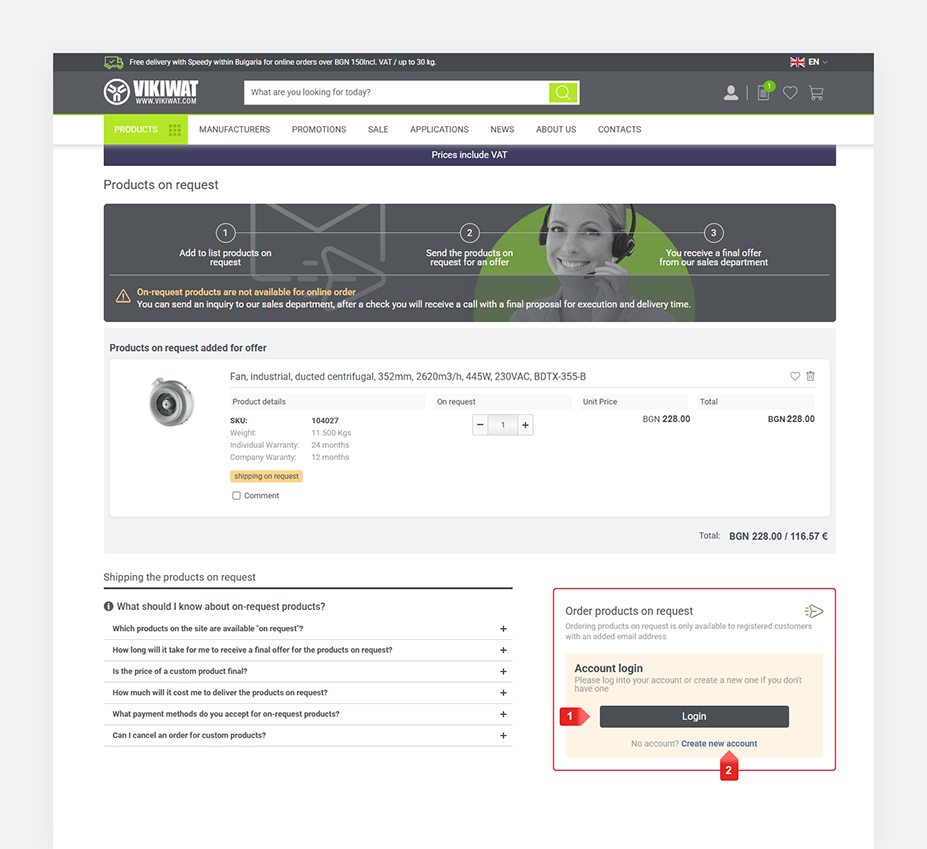What is a product on request? In order to offer a larger portfolio of products in our online store, we provide our customers with the possibility to order products on demand. Such products are not available in stock, but they will be ordered from the supplier if our customer is interested in buying them.
Which items are products on request?
1. The product status is "upon request", in comparison with those that you can order as usual – they have "available online" status.
2. Products on demand have a "Request" button, unlike the standard available products, which have a "Buy" button.
2. Products on demand have a "Request" button, unlike the standard available products, which have a "Buy" button.
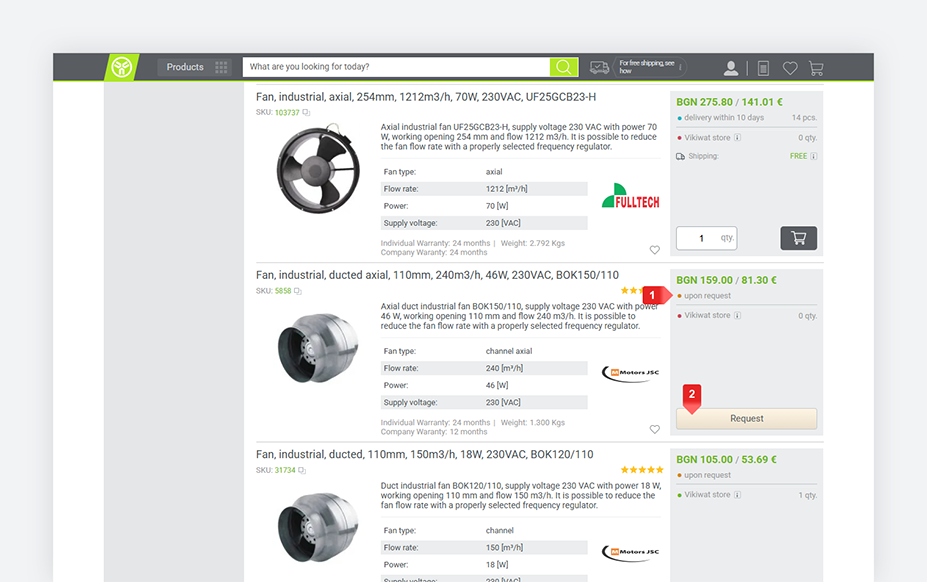
How to make a request for a product step by step:
IMPORTANT! In order to send a request, you must be logged into your account. Customers cannot finalize a request as "Guest".
Step 1: Make sure that the product is a product "upon request":
1. The status of a product on request is "upon request"
2. Enter the quantity you want, then click on the "Request" button to add it to your list of products to request.
1. The status of a product on request is "upon request"
2. Enter the quantity you want, then click on the "Request" button to add it to your list of products to request.
IMPORTANT! When you click on the "Request" button, the products will not be added to your cart. They go to a separate list (page). The page is accessible from the icon on the header, next to the search bar.
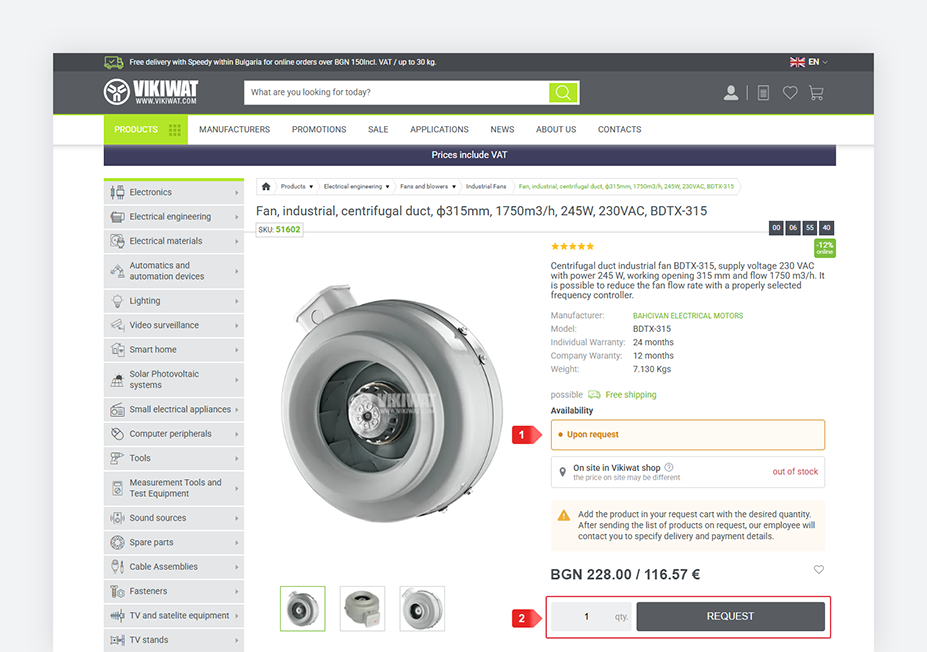
Step 2: A pop-up window will open in front of you, confirming the added product. You will see information about the products on request:
1. The quantity of the product on request that you have just added to the list of products on request.
2. The total added quantity of the product - sums up the number of units of the specific product added at the moment, as well as units that you may have added before.
3. The currently added quantity (if the product has already been added, you will see the last added quantity - see point 1)
4. View on request - you go to the page with all added products on request.
5. In the header, you can see the number of added products on request, and by clicking on the icon you can access the list.
1. The quantity of the product on request that you have just added to the list of products on request.
2. The total added quantity of the product - sums up the number of units of the specific product added at the moment, as well as units that you may have added before.
3. The currently added quantity (if the product has already been added, you will see the last added quantity - see point 1)
4. View on request - you go to the page with all added products on request.
5. In the header, you can see the number of added products on request, and by clicking on the icon you can access the list.
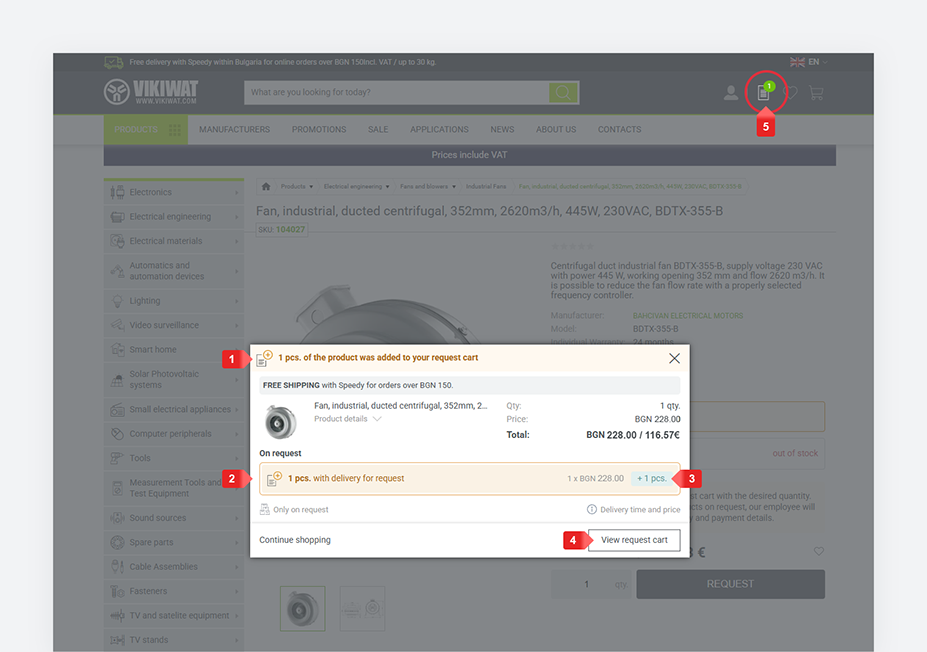
Step 3: In order to send the products on request added to the list, you need to log in to your account and provide your contact information. The sales department of Vikiwat will send you a final offer with price, delivery time, payment method to your email.
Required information:
1. Name and surname
2. Phone number
3. Company details if you need an invoice
Required information:
1. Name and surname
2. Phone number
3. Company details if you need an invoice
IMPORTANT! To send a request for products, you must be logged in to your account.